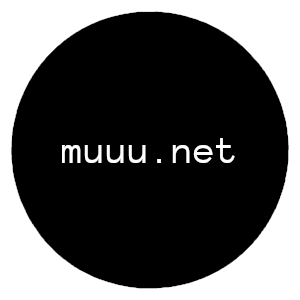Changing the Battery in a GPD MicroPC
Published on .For a project that I've been working on, a while ago I bought a GPD MicroPC ultra-portable laptop computer. This little machine is reminiscent of Palmtop PCs like the HP LX200. It can be held comfortably with one hand and its ultra-small keyboard is best used with two thumbs instead of the normal style of typing. Notably, this little machine has a RS-232 port and an Ethernet port, making it suited to connecting to legacy industrial and scientific hardware.

Unfortunately, a few months after I bought it the battery stopped working. After searching online, it seems that there is an issue with early-production models of this device which impacts the battery (some kind of bug in the battery controller).
Although in the past it seems that people have been able to buy a genuine replacement battery from GPD themselves, as this product has come out quite a while ago, it seems that parts for it are getting more scarce. I bought a replacement battery from eBay.

To my pleasant surprise, the battery arrived with some small screwdrivers and tools for opening the back of the MicroPC.



At first I thought it was a bit silly for them to include all of these tools, but they proved to be quite useful, especially the little pry bars. I'm still not sure what the suction cup is intended to be used for.
There are five little screws holding the back cover of the laptop. One of them is hidden under a little sticker; I guess the idea is that if you remove the sticker, you void the warranty, although I'm not sure how much of a warranty you get with an AliExpress product such as this.

I didn't see the screw under the sticker, and ended up ripping the brass inset out of the plastic. I guess I should have looked up a guide first!
The screws which come out are tiny, almost like grains of rice.

I used one of the little plastic pry bar to open the back of the device. Even after the screws are out, there are plastic tabs which keep the cover on, so I needed to use some force to remove it. Of course, there was also a screw that I didn't remove, which didn't help things!

Here is the brass inset, with the screw still attached to it.

The replacement battery seemed to be a perfect match for the old one. I've replaced batteries in the past where a slight size difference or difference in connector placement made the project a pain, so I was glad to see this.

The old battery has a little plastic cover on top of the connector, held down with two even tinier screws. This must be removed before the connector can be detached.


The connector for the battery is really miniscule. I guess I shouldn't be surprised, when the device has MICRO in the name.

I pressed the connector in with one of the plastic pry bars and replaced the plastic cover. I managed to lose one of the screws, but it seemed secure enough with only one.
After popping the cover back on and replacing the screws, the machine booted up fine! A great success.

I'm hoping that this replacement battery won't die as quickly as the old one. It was tough for me to justify investing $56 into this device after the first battery had failed so quickly. Other than the battery issues, this is quite a nice little computer.